 Windows Enterprise Administrators use a variety of tools to control user preferences: Group Policy Objects, Logon Scripts, Registry Keys, and Folder Redirection. These methods are used to force certain settings or limit the amount of the profile that's need to be read and stored during logon and logoff respectively.
Windows Enterprise Administrators use a variety of tools to control user preferences: Group Policy Objects, Logon Scripts, Registry Keys, and Folder Redirection. These methods are used to force certain settings or limit the amount of the profile that's need to be read and stored during logon and logoff respectively.
Problems will occur with managability, profile corruption, logon time duration, last-write-wins over multiple sessions, and incompatibility of settings across multiple platforms.
There are a couple of applications that can help you do this more efficiently. RES Workspace Manager 2012 is such an application. You can download it here. The Express Edition is free and can be converted to Bronse, Silver, or Gold Editions, which are more fully featured, at a later time.
The application uses a central Data Store, a Management Console and client agents. The installation is pretty straightforward. The only pitfalls are mainly related to database access.
Execute "RES_WM_2012_Express.msi". Click Next.
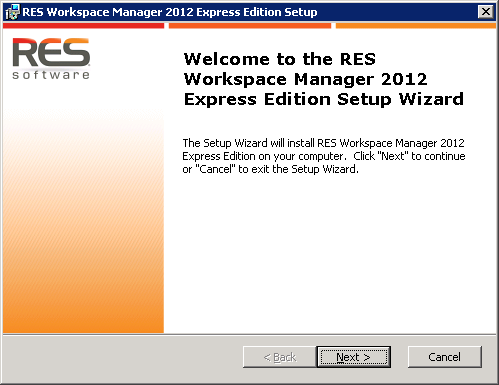
Accept the license terms and click Next.
Specify the install folder and click Next.
Select where Setup should create shortcuts and click Next.
Click Install.
Installation will take a few minutes.
After installation the Connection Wizard will be displayed.
Since this is a fresh installation and no Database exists yet, I'll choose to Set up a new environment.
Click Next.
In the next step you will define the database settings for the Data Store. The account specified here will not be used for future connections. If you use a custom account, be it an SQL or a Windows/Domain account, make sure it is added to the server role "sysadmin" and mapped to master, model, msdb and tempdb.
Enter a Database name.
Select where to place the database file and transaction logs. If you receive an error message during this step, the account you entered to connect to the database server is probably not a member of the "sysadmin" role (see above). Click Next to continue.
In this step you will define a login account for Workspace Manager. This account will be created by Setup on the Database server using the "sysadmin" account specified earlier. This login will be used for future connections by Workspace Managers to it's database. It may not already be present on the database server. Click Next to continue.
Choose wich product to install. You can switch to a different Edition later.
Click Finish.
The Database will be created. Click Ok and Finish.
Click Finish once more.
You can now start the "RES Workspace Manager Console" to further configure your site. If your server employs UAC, be sure to start the "RES Workspace Manager Console" in elevated mode ("Run as Administrator").
 Windows Enterprise Administrators use a variety of tools to control user preferences: Group Policy Objects, Logon Scripts, Registry Keys, and Folder Redirection. These methods are used to force certain settings or limit the amount of the profile that's need to be read and stored during logon and logoff respectively.
Windows Enterprise Administrators use a variety of tools to control user preferences: Group Policy Objects, Logon Scripts, Registry Keys, and Folder Redirection. These methods are used to force certain settings or limit the amount of the profile that's need to be read and stored during logon and logoff respectively.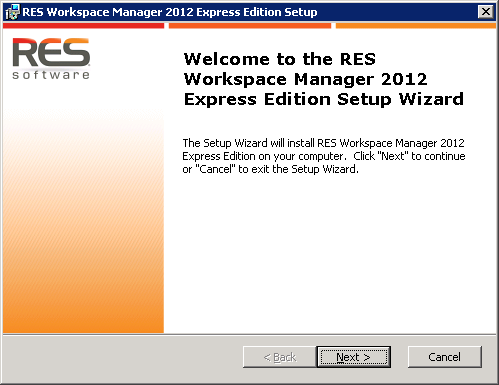
















Dag Dave, goede uitleg. Helaas kan ik geen kopie van de Express variant meer vinden. Heb jij nog een mogelijkheid om deze te leveren? Hoeveel werkplekken \ users kun je hiermee bedienen?
ReplyDeleteOm gebruik te maken van RES Workspace Manager Express kan je de trial downloaden van RES Workspace Manager. Bij het importeren van de licenties kan je kiezen voor RES Workspace Manager Express. Er zit geen limiet aan het aantal gebruikers.
DeleteHey Dave, Zie je blog maar RES levert geen express mogelijkheid weet jij waar je MSI vandaan kan halen.
DeleteIk heb een vraag over als je SQL server standaard gebruikt. Hoe dien je dan met SQL CAL licenties om te gaan? Is dit voor elke gebruiker apart?
ReplyDelete