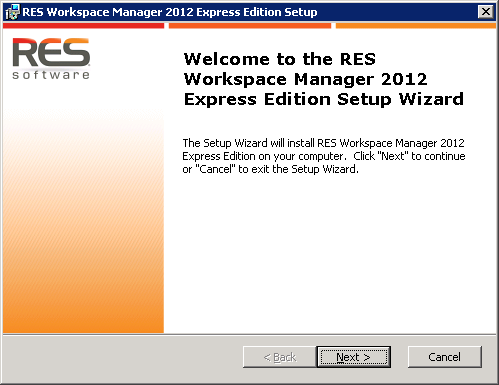For the installation and configuration of RES Workspace Manager on clients you wish to manage, it is important to know that there is no separate agent to be installed or deployed. In order to install Workspace Manager Composer, the "agent" of RES Workspace Manager, you simply run the same setup as when you did installing the console and creating the environment.
For the installation and configuration of RES Workspace Manager on clients you wish to manage, it is important to know that there is no separate agent to be installed or deployed. In order to install Workspace Manager Composer, the "agent" of RES Workspace Manager, you simply run the same setup as when you did installing the console and creating the environment.
Non-administrators will, however, have no privileges to run the console or make any changes to the configuration. By correctly configuring RES you can granularly select which shortcuts and applications are available to your users. Also, for user sessions to be managed by Workspace Manager you finally need to set Workspace Composer to run after login or as a shell replacement. This latter part will be discussed at the end of this post.
Installing RES Workspace Composer
Execute "RES_WM_2012_Express.msi" on the workstation or Remote Desktop Server to be managed and click Next.
Accept the license terms and click Next.
Specify the install folder and click Next.
Select where Setup should create shortcuts and click Next.
Click Install.
Installation will take a few minutes.
After installation the Connection Wizard will be displayed.
Since this is going to be a managed station, we'll have to join an existing environment.
Enter your database connection settings. For this you should use an account especially created for RES Workspace Manager. It should not be an Administrative account.
Click Next.
Click Save.
Configuring RES Workspace Composer
Finally you need to make sure that Workspace Composer runs when a user logs in. The best way to do this in an Enterprise environment with Remote Desktop Servers/Citrix XenApp Servers is to replace explorer.exe with pfwsmgr.exe using a Group Policy.
This policy can be found under "User Configuration", "Policies", "Administrative Templates", "System", "Custom User Interface".
Enable the policy and input "%RESPFDIR%\pfwsmgr.exe" (without quotes) as a value for "Interface file name".
In order for Administrators not to to undergo unwanted system lock down by RES Workspace Manager you can exempt them by explicitly denying the "Apply group policy" permission.
 For the installation and configuration of RES Workspace Manager on clients you wish to manage, it is important to know that there is no separate agent to be installed or deployed. In order to install Workspace Manager Composer, the "agent" of RES Workspace Manager, you simply run the same setup as when you did installing the console and creating the environment.
For the installation and configuration of RES Workspace Manager on clients you wish to manage, it is important to know that there is no separate agent to be installed or deployed. In order to install Workspace Manager Composer, the "agent" of RES Workspace Manager, you simply run the same setup as when you did installing the console and creating the environment.